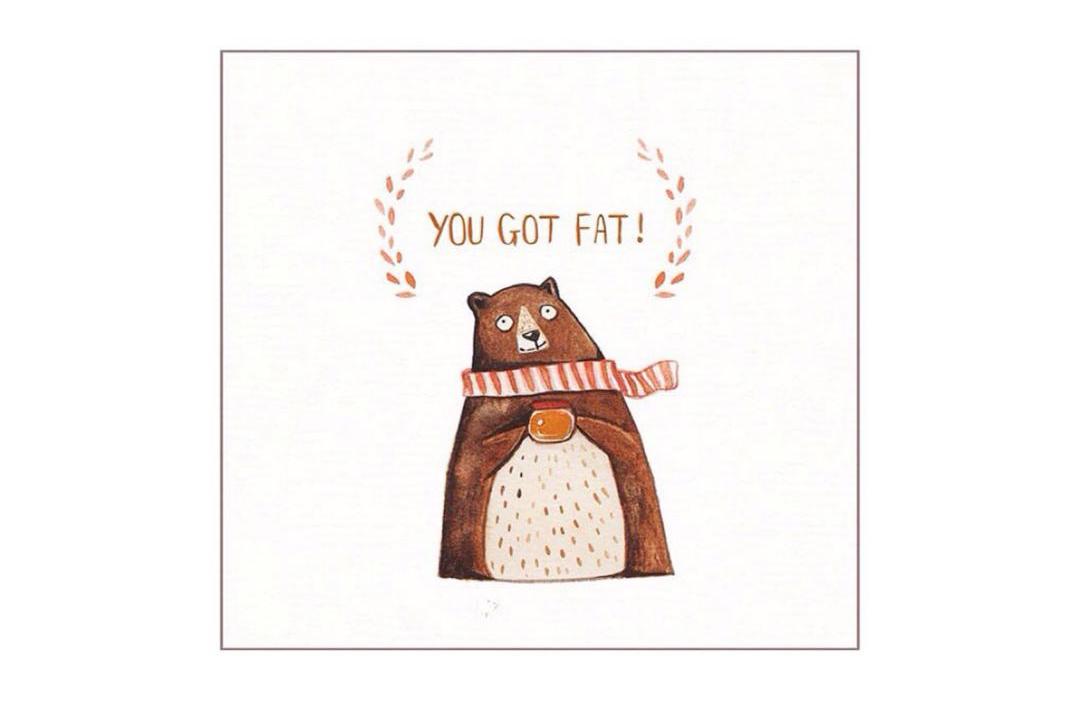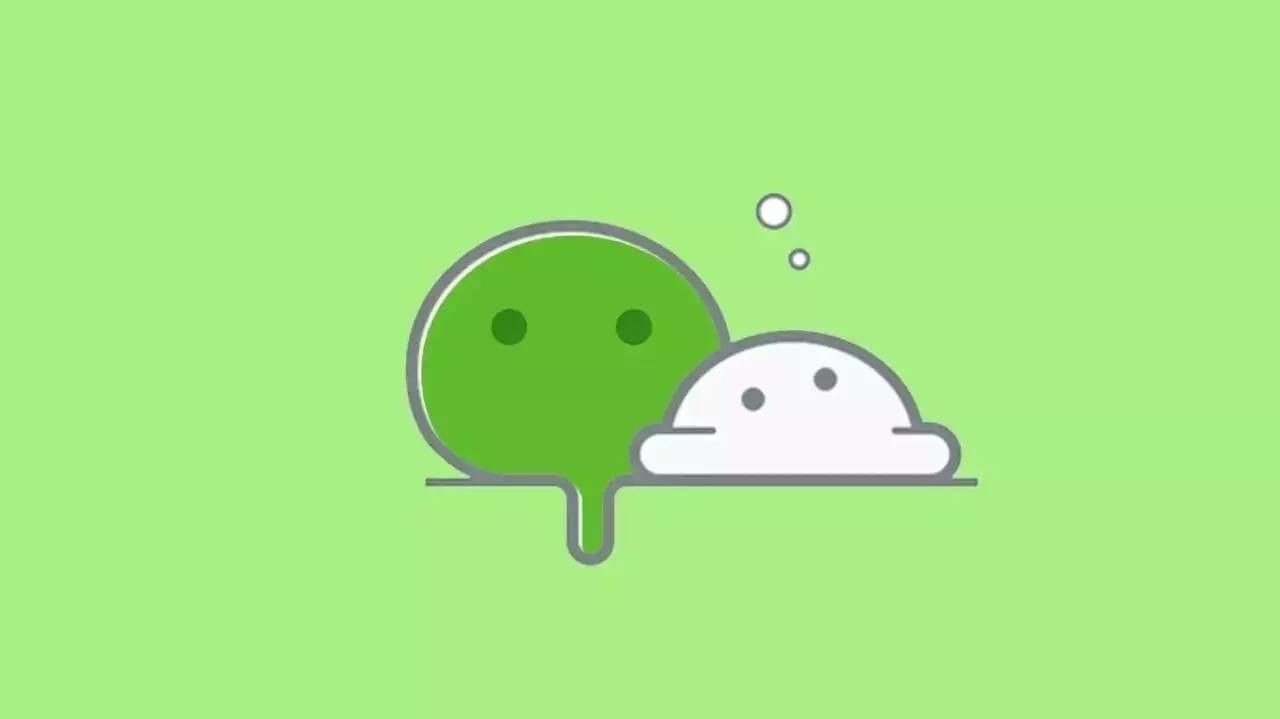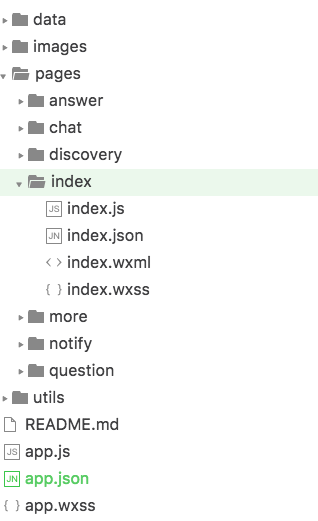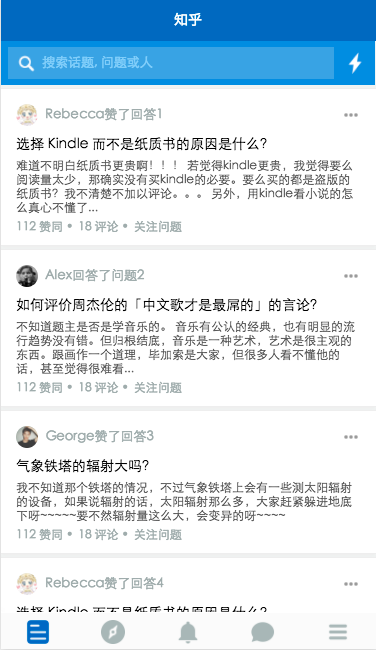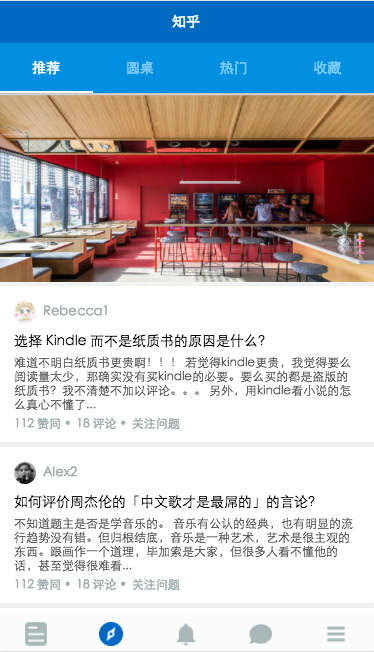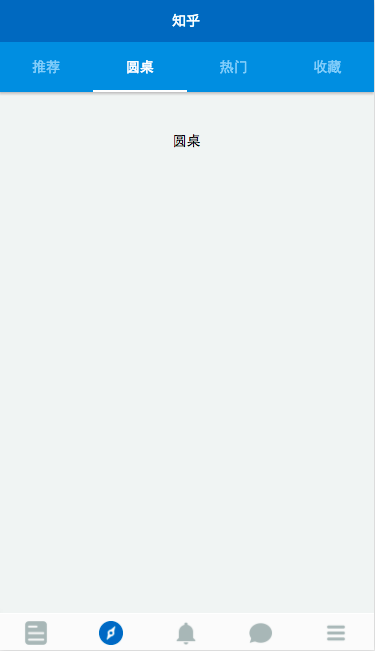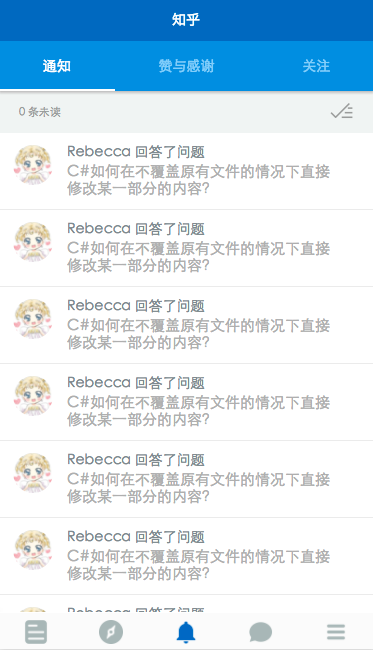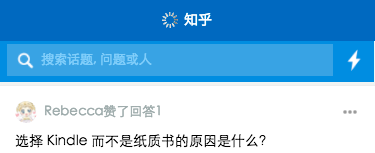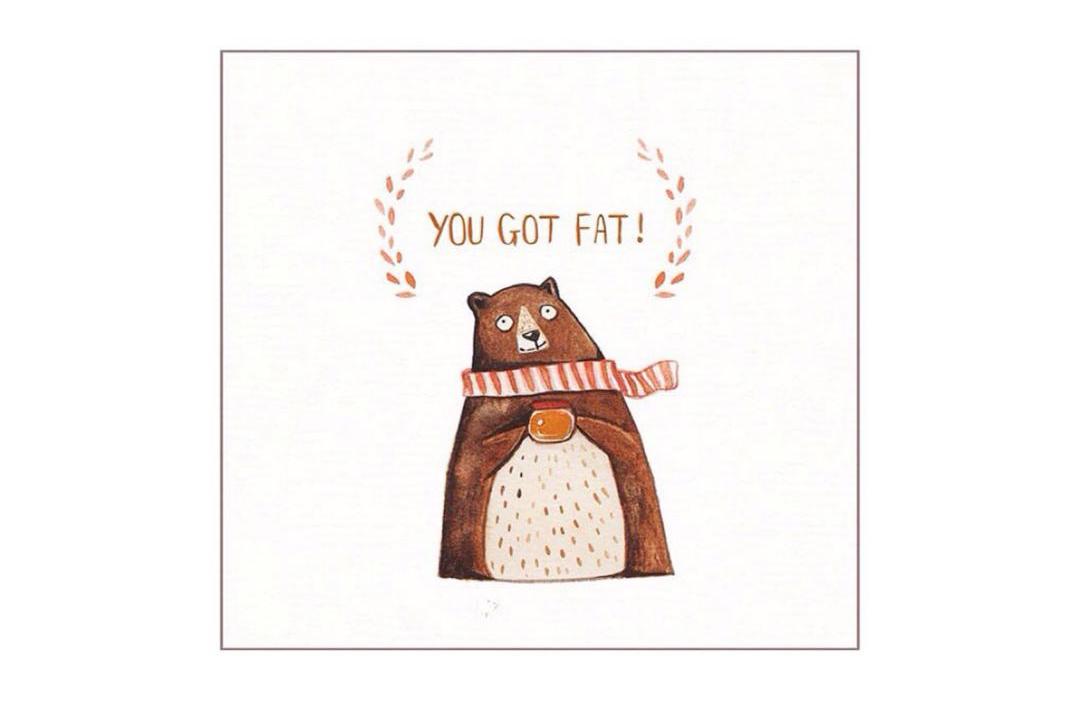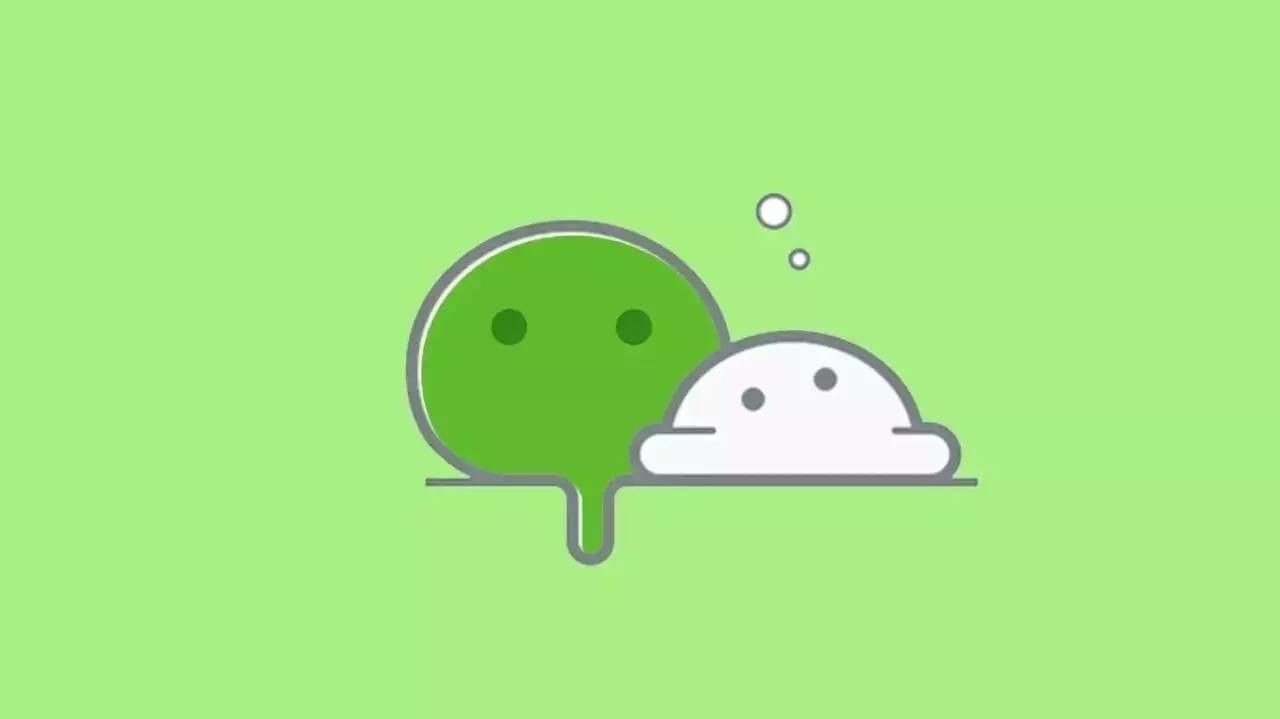
从微信小程序开始内测到现在, 已经一个月过去了,终于把我自己的微信小程序 demo 墨迹完成了. 真的是墨迹完的, 连我自己都佩服自己的拖延症了(懒癌少女已弃疗ヾ(´A`)ノ゚), 总之算是基本完成了(明明有很多组件啊 API 啊根本都没用好嘛 →_→) 以及从来不写 blog 的我也出来码字啦 (ノ◕ヮ◕)ノ:・゚✧
-
之前有很长一段时间我算是知乎重度依赖, 所以这次 demo 的模仿对象选择的是知乎(但是写到一半发现我这个决定坑了, 这是后话).
demo 的界面设计以及交互设计均来自于知乎 Android 版本
已经全面对非邀请内测用户开放, 且在持续更新
(我码代码的过程中就更新了两版, 所以开发时 IDE 版本不唯一)
不过其实忍受了半个小时微信的开发者工具之后, 我就改在 webstorm 中编辑了, 微信工具成了运行预览的工具, 不过听说IDE 中预览的效果, 也不能保证与真机一样哦~
–
1. 基础文件
app.json:
1
2
3
4
5
6
7
8
9
10
11
12
13
14
15
16
17
18
19
20
21
22
23
24
25
26
27
28
29
30
31
32
33
34
35
36
37
38
39
40
41
42
43
44
45
46
47
48
49
50
51
52
53
54
55
| {
"pages":[
"pages/index/index",
"pages/discovery/discovery",
"pages/notify/notify",
"pages/chat/chat",
"pages/more/more",
"pages/answer/answer",
"pages/question/question"
],
"window":{
"backgroundTextStyle":"light",
"navigationBarBackgroundColor": "#0068C4",
"navigationBarTitleText": "知乎",
"navigationBarTextStyle":"white",
"enablePullDownRefresh":true
},
"tabBar": {
"color": "#626567",
"selectedColor": "#2A8CE5",
"backgroundColor": "#FBFBFB",
"borderStyle": "white",
"list": [{
"pagePath": "pages/index/index",
"text": "",
"iconPath": "images/index.png",
"selectedIconPath": "images/index_focus.png"
}, {
"pagePath": "pages/discovery/discovery",
"text": "",
"iconPath": "images/discovery.png",
"selectedIconPath": "images/discovery_focus.png"
}, {
"pagePath": "pages/notify/notify",
"text": "",
"iconPath": "images/ring.png",
"selectedIconPath": "images/ring_focus.png"
}, {
"pagePath": "pages/chat/chat",
"text": "",
"iconPath": "images/chat.png",
"selectedIconPath": "images/chat_focus.png"
}, {
"pagePath": "pages/more/more",
"text": "",
"iconPath": "images/burger.png",
"selectedIconPath": "images/burger_focus.png"
}]
},
"networkTimeout": {
"request": 10000,
"downloadFile": 10000
},
"debug": true
}
|
app.json文件中是对整个小程序的全局配置, 主要用到的字段有pages, window, tabBar, networkTimeout.
pages 字段: 所有小程序的页面都要在该字段中注册, 该字段数组中的第一个page 默认为小程序首页(设置tab 除外), 没有在 pages 字段注册过的页面貌似不能够进行有效的编译(之前版本的编辑器可以,只是会影响配置文件等的生效, 编辑器更新后会报未注册的错误).
window 字段: 大多是关于小程序顶部 navigationbar 的一些设置
tabBar字段: 如果你需要首页面底部带tabbar的样式, 那么就在 tabBar 字段中设置每个 tab 对应的页面, 按顺序对应左至右, 包括路径, tab 文字, tab图标和选中状态图标.
netwoTimeout: 设置网络超时时间.
debug: 开启 debug 模式.
–
app.wxss 文件中为全局样式, 也就是说这个文件中的样式在所有的 page 中均可使用, 若其他页面文件的 wxss 中定义了与该样式文件中相同的属性, 则该文件中的样式被覆盖, 规则与 css 优先规则大致相通.
–
app.js: 调用 login接口, 回调, 周期函数, 本地存储等等逻辑代码.
–
2. 页面文件:
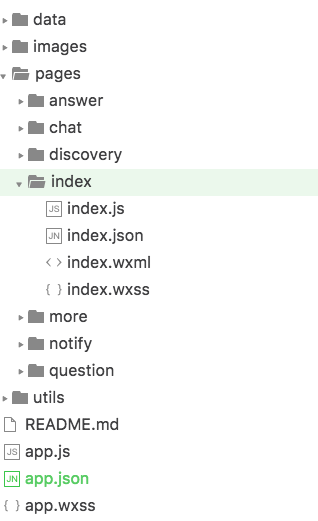
页面文件由四部分组成
例如我们有一个首页叫做 index, 则需要在 pages 文件夹下创建文件名相通的三个必要文件:
- index.wxml
- index.wxss
- index.js
另外 index.json文件为可选, 功能与 app.json 相同, 为该页面的配置文件, 但定义功能有限.
–
3. UI
跟平时开发一样, 最开始当然是码 UI
除了需要依照微信的一些新的标签和样式规则, 其他与平时码 UI 并没有太大的不同
需要强调的是, flex 布局在微信小程序中 hin~~~~好用
不过, 同时作为女生和程序员, 不挑刺可就不是我了, 所以下面列举了一些我遇上的坑, 其中有些也许不正确(多多包涵啦(//∇//)), 有些也许已在 IDE 更新中修正
坑们:
- 有一些 css 样式在微信 IDE 中不支持, 例如 font-weight, letter-spacing(及类似调整字间距的样式)等
- 不支持嵌套, 两层嵌套的结构下, 内层中的内容会连续显示两次
(在 IDE 后续更新中已修正)
- 若与在结构上并列的话, 显示上会重合, 感受上类似级别高于, 防止内容相叠, 必须使用相并列. 所以并不能像某些地方说的, 把当做
去使用!
- 元素之前有垂直相邻 margin 的时候(符合 margin 折叠规则), 在微信小程序中会double 显示, 即两个元素的 margin 均摊开, 不遵循 margin 折叠规则.
- 标签 hidden 属性无效 ( v0.10.101400 中已修正 )
- 部分情况下, 平级标签 A 与 B 并列, 当 B 通过某些调整向 A 元素位置相叠的时候, 微信 IDE 解析出的效果是 A 的内容和背景色会覆盖 B 元素与之重叠的部分. ( 普通浏览器解析应该是 B 覆盖 A ).
- 如果用模板+列表渲染的方式来渲染数据的话, 在模板中使用列表渲染的{ {item}}是无效的, 无法被正确识别, 所以列表渲染的时候要把复用的部分写在列表渲染的代码块内 ( 属于数据渲染部分, 后面会提到 )
( 待续… … )
–
–
后面将对于一些我 demo 中写到用到的部分进行说明
列表式的数据渲染
首页
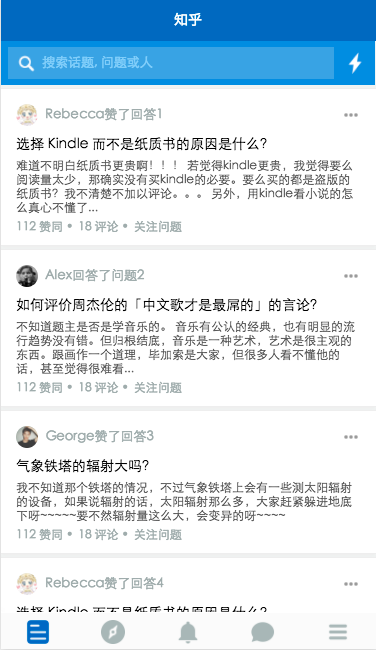
类似于首页以及发现页这种标准列表式的数据展现方式, 微信提供了很好的方案—列表渲染
1
2
3
4
5
6
7
8
9
10
11
12
13
14
15
16
17
18
19
20
21
22
23
24
25
26
27
28
29
30
31
32
33
34
35
36
| <block wx:for="{ {feed}}" wx:for-index="idx" wx:for-item="item" data-idx="{ {idx}}">
<view class="feed-item">
<view class="feed-source">
<a class="">
<view class="avatar">
<image src="{ {item.feed_source_img}}"></image>
</view>
<text>{ {item.feed_source_name}}{ {item.feed_source_txt}}</text>
</a>
<image class="item-more" mode="aspectFit" src="../../images/more.png"></image>
</view>
<view class="feed-content">
<view class="question" qid="{ {question_id}}" bindtap="bindQueTap">
<a class="question-link">
<text>{ {item.question}}</text>
</a>
</view>
<view class="answer-body">
<view bindtap="bindItemTap">
<text class="answer-txt" aid="{ {answer_id}}">{ {item.answer_ctnt}}</text>
</view>
<view class="answer-actions" bindtap="bindItemTap">
<view class="like dot">
<a>{ {item.good_num}} 赞同 </a>
</view>
<view class="comments dot">
<a>{ {item.comment_num}} 评论 </a>
</view>
<view class="follow-it">
<a>关注问题</a>
</view>
</view>
</view>
</view>
</view>
</block>
|
可以直观的看出, 就是 for 循环来用重复的结构渲染一组数据
- for=”{ {}}”中的内容是想要循环的一组数据, 最外层为数组结构
- for-item 指定数组中当前元素的变量名
- for-index 指定数组中当前元素下标变量名
同样也使用了 for 渲染的还有顶部的发现页和通知页等顶部的自定义 tabbar
顶部 tabbar 实现
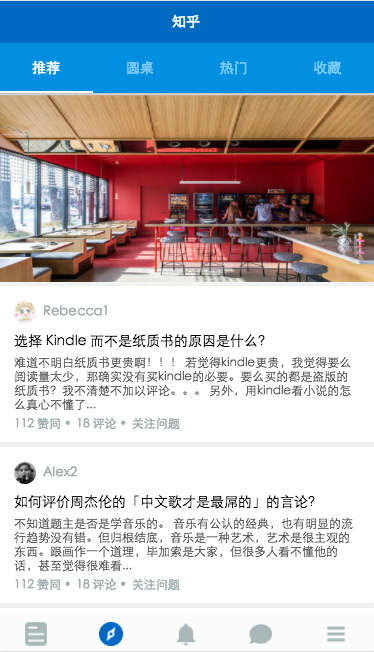
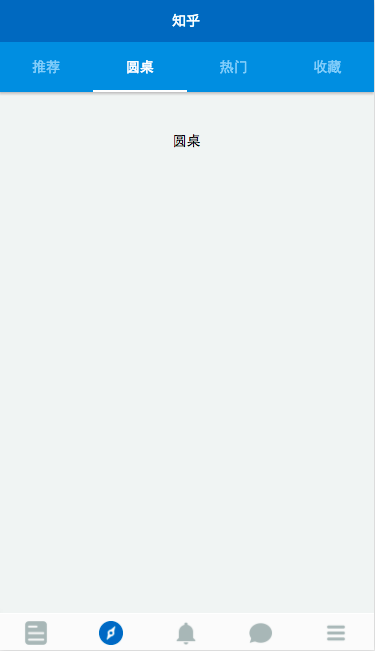
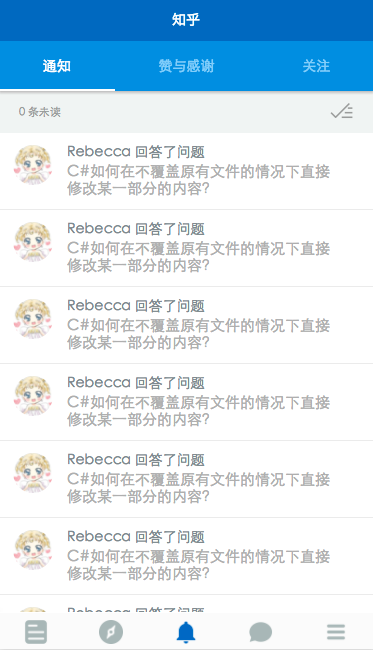
微信只提供了底部 tabbar, 所以顶部的要自己写喽~
顶部 tabbar 的实现在于 for 列表渲染以及 js 配合
wxml:
1
2
3
4
5
6
7
8
9
10
11
12
13
14
15
16
17
18
| <view class="top-tab flex-wrp flex-tab " >
<view class="toptab flex-item { {currentNavtab==idx ? 'active' : ''}}" wx:for="{ {navTab}}" wx:for-index="idx" wx:for-item="itemName" data-idx="{ {idx}}" bindtap="switchTab">
{ {itemName}}
</view>
</view>
<scroll-view scroll-y="true" class="container discovery withtab" bindscrolltoupper="upper" bindscrolltolower="lower" scroll-into-view="{ {toView}}" scroll-top="{ {scrollTop}}">
<view class="ctnt0" hidden="{ {currentNavtab==0 ? '' : true}}">
</view>
<view class="ctnt1 placehold" hidden="{ {currentNavtab==1 ? '' : true}}">
<text>圆桌</text>
</view>
<view class="ctnt2 placehold" hidden="{ {currentNavtab==2 ? '' : true}}">
<text>热门</text>
</view>
<view class="ctnt3 placehold" hidden="{ {currentNavtab==3 ? '' : true}}">
<text>收藏</text>
</view>
</scroll-view>
|
js:
1
2
3
4
5
6
7
8
9
10
11
12
13
14
15
| //discovery.js
Page({
data: {
navTab: ["推荐", "圆桌", "热门", "收藏"],
currentNavtab: "0"
},
onLoad: function () {
console.log('onLoad')
},
switchTab: function(e){
this.setData({
currentNavtab: e.currentTarget.dataset.idx
});
}
});
|
由于微信不支持任何 dom 和 window 对象, 所以 tabbar的实现依赖于微信提供的视图层的展示逻辑, 以及视图与数据之间的绑定机制.
绑定点击事件, 通过改变一个 data- 属性的值, 来控制元素的类的改变( 从而改变样式等 )
轮播图
1
2
3
4
5
6
7
8
| <swiper class="activity" indicator-dots="{ {indicatorDots}}"
autoplay="{ {autoplay}}" interval="{ {interval}}" duration="{ {duration}}">
<block wx:for="{ {imgUrls}}">
<swiper-item>
<image src="{ {item}}" class="slide-image" width="355" height="155"/>
</swiper-item>
</block>
</swiper>
|
1
2
3
4
5
6
7
8
9
10
11
| imgUrls: [
'../../images/24213.jpg',
'../../images/24280.jpg',
'../../images/1444983318907-_DSC1826.jpg'
],
indicatorDots: false,
autoplay: true,
interval: 5000,
duration: 1000,
feed: [],
feed_length: 0
|
轮播图的实现使用的是微信提供的 swiper 组件, 该组件贴心的提供了各种属性选择, 常用的包括autoplay, interval 时间, duration等
中包含的是所有轮播的图片, 为了方便修改图片数据, 同样采用 for 渲染绑定 data 的方式
下拉刷新, 上拉加载, 以及数据请求
刷新及继续加载的动作, 依靠的是标签, 及配套的upper 和 lower 事件
标签的属性提供了 bindscrolltoupper 和 bindscrolltolower来绑定滚动到顶部及底部所触发的事件, 同时upper-threshold 和 lower-threshold 能够调整触发时距边界的距离
除上述之外, 还提供横向滚动, 滚动触发事件, 及设置滚动条位置等…
1
2
3
4
5
6
7
8
9
10
11
12
13
14
15
16
17
18
19
20
21
22
23
24
25
26
27
28
29
30
31
32
33
34
35
36
37
38
| <scroll-view scroll-y="true" class="container" bindscrolltoupper="upper" upper-threshold="10" lower-threshold="5" bindscrolltolower="lower" scroll-into-view="{ {toView}}" scroll-top="{ {scrollTop}}">
<block wx:for="{ {feed}}" wx:for-index="idx" wx:for-item="item" data-idx="{ {idx}}">
<view class="feed-item">
<view class="feed-source">
<a class="">
<view class="avatar">
<image src="{ {item.feed_source_img}}"></image>
</view>
<text>{ {item.feed_source_name}}{ {item.feed_source_txt}}</text>
</a>
<image class="item-more" mode="aspectFit" src="../../images/more.png"></image>
</view>
<view class="feed-content">
<view class="question" qid="{ {question_id}}" bindtap="bindQueTap">
<a class="question-link">
<text>{ {item.question}}</text>
</a>
</view>
<view class="answer-body">
<view bindtap="bindItemTap">
<text class="answer-txt" aid="{ {answer_id}}">{ {item.answer_ctnt}}</text>
</view>
<view class="answer-actions" bindtap="bindItemTap">
<view class="like dot">
<a>{ {item.good_num}} 赞同 </a>
</view>
<view class="comments dot">
<a>{ {item.comment_num}} 评论 </a>
</view>
<view class="follow-it">
<a>关注问题</a>
</view>
</view>
</view>
</view>
</view>
</block>
</scroll-view>
|
滚动至顶或至底时, 触发的加载数据的事件, 本应该调用微信提供的网络请求 API 来获取数据. 但是比较坑的是, 我在选择写仿知乎 demo 的时候没有注意到知乎不提供开放 API, 而微信的 API 不支持直接对.json 文件进行本地请求, 无奈之下, 选择在 js 文件中伪造一段数据, module.exports抛出, 来 fake 数据请求
1
2
3
4
5
6
7
8
9
10
11
12
13
14
15
16
17
18
19
20
21
22
23
24
25
26
27
28
29
30
31
32
33
34
35
36
37
38
39
40
41
42
43
44
45
46
47
| upper: function () {
wx.showNavigationBarLoading()
this.refresh();
console.log("upper");
setTimeout(function(){wx.hideNavigationBarLoading();wx.stopPullDownRefresh();}, 2000);
},
lower: function (e) {
wx.showNavigationBarLoading();
var that = this;
setTimeout(function(){wx.hideNavigationBarLoading();that.nextLoad();}, 1000);
console.log("lower")
},
//scroll: function (e) {
// console.log("scroll")
//},
//网络请求数据, 实现刷新
refresh0: function(){
var index_api = '';
util.getData(index_api)
.then(function(data){
//this.setData({
//
//});
console.log(data);
});
},
//使用本地 fake 数据实现刷新效果
refresh: function(){
var feed = util.getDiscovery();
console.log("loaddata");
var feed_data = feed.data;
this.setData({
feed:feed_data,
feed_length: feed_data.length
});
},
//使用本地 fake 数据实现继续加载效果
nextLoad: function(){
var next = util.discoveryNext();
console.log("continueload");
var next_data = next.data;
this.setData({
feed: this.data.feed.concat(next_data),
feed_length: this.data.feed_length + next_data.length
});
}
|
由于是 fake 的数据, 所以这个 demo 并没有做真实的带参跳转, 查询等功能
加载数据的同时, 使用微信提供的加载动画wx.showNavigationBarLoading();
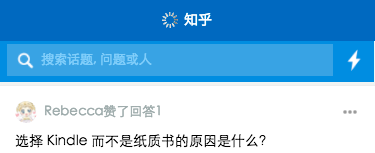
其他
- 绑定点击事件, 进行页面的跳转wx.navigateTo
- 部分模块化
- input, image 组件等
后续
其实还有大量的组件和 API 还没有用过, 这个 demo 也许后续还会有更新呦, 这取决于懒癌少女的病情严重程度了
项目地址
传送门: https://github.com/RebeccaHanjw/weapp-wechat-zhihu
也许算是些感受?
其实作为一个小前端, 由于工作中的原因, 使用 MVVM 其实非常少的, 不过写了这个微信小程序 demo 之后, 更加把这方便的思维理顺了. 当然, 写完之后回头看, 还是有超多的不足, 明明好些地方能再换一种写法的. 不过毕竟是我第一次尝试用新鲜热乎的东西写小 demo, 也是第一次尝试写教程…或者算是记录? whatever~~
还有, 非项目的配图均来自网络哦~~
Anyway~ 希望除了写代码之外, 还能在码文字的道路上也多走走吧, 毕竟我是要做代码小仙女的人呀(≧∀≦)ゞ